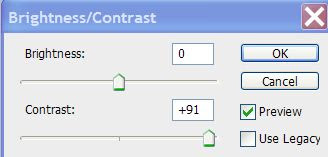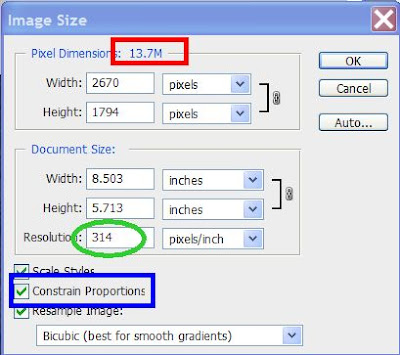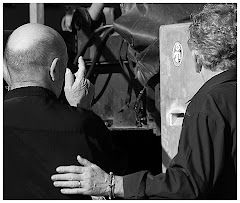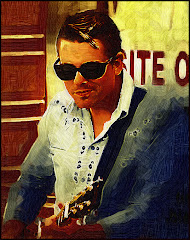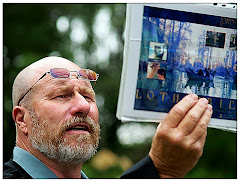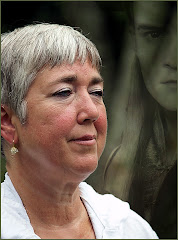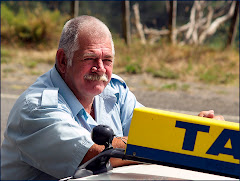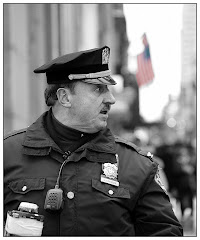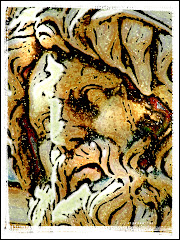It’s a VERY unpleasant feeling. Let me set the scene: you’ve travelled a long way and are now going about the business of taking pictures. Just as you begin, you find that you are missing something REAL important.
You can curse, brood and/or pout. But nothing is going to make it all better.
The harsh reality of travel photography is that the shot you want is often there for just a second or two and then it’s gone. Unless you are ready, you’ll miss it. (Am I the only one that actually grieves about having missed That Great Shot?)
There are some things you REALLY need to pack up along with the camera to make your travel photography a success. Here are the TOP THIRTEEN things that go into my travel bag when I hit the road:
1) Your Back-up Camera. This, for me, is a little point and shoot that I can use if all else fails. Having your back-up means that if you’re going somewhere you don’t THINK you’ll need your ‘main’ camera, you will have this puppy in a pocket – so that if you see something you STILL can get a picture. You will pretty much ALWAYS see something you want to take a picture of.
2) Extra Batteries. This is basic, right? But if you are a thousand miles away from the battery you left on the charger the night before you left, you will be one unhappy camper. Check the bag.
3) Battery Charger. I forgot this one time. Actually, I am better than 50% convinced that gremlins crept into my house in the middle of the night and took it out of my camera bag. I was SURE I packed it. Check the bag.
4) Lens Pen: this is one of those indispensable things. It has a soft graphite tip on one end and soft bristles on the other. It’s about the same size as a pen and will run you about fifteen bucks. This is a critical part of your kit. Nearly everything can be cleaned off your lens in seconds with one of these.
5) Lens Wipes. You can get these at an optical store. Don’t take the bottles. Take the pre-packaged lens wipes – each in its own foil packet. These are always necessary. When you’re doing anything by the ocean, like a whale watch, they are REALLY necessary to cut through the salt that migrates onto your lens.
6) Extra Memory Cards. How many? More than you will need. Can you imagine the feeling you’d get if you saw a frog tap dancing down 5th Avenue in New York City and were out of memory cards? It’ll cost you a couple of bucks to be covered.
7) A Case for your Memory Cards. We all need a system: I have a little plastic case that cost me about three dollars. I wouldn’t sell it for a hundred. I get all my memory cards in there. I can tell at a glance which cards are used and which ones are available. Here’s a thought about memory cards: don’t get the Mega Monster Cards. Why? My wife once pointed out that if you lose that 8 gig memory card – you’ve lost EVERYTHING. Or if the memory card fails, you’re done.
8) GorillaPod. I used to pack up tripods and monopods and never use them. They are a pain in the you-know-what to carry. The GorillaPod is an ingenious little tripod you can wrap around trees, fences. You can set them on the ground. Small. Lightweight. Very easy to use especially for a point and shoot or moderate sized camera.
9) A Poncho. Don’t be proud. Go to a Dollar Store. They cost about a dollar and come in little pre-sealed packets. I know it would never rain on YOUR vacation – but it’s rained plenty on mine. A poncho you can whip out of the bag and use is a Gift From God. It means that you can still travel and photograph and keep your camera and camera bag safe. When you’re done…toss it away (provided you’ve bought several at the Dollar store.)

10) A Great Hat. Okay…I know it’s not strictly Photography Stuff. But a Great Hat can make all the difference on a day when it’s raining…or snowing…or really hot…or cold. That's me wearing my Great Hat. (Photo by Sheree Zielke) I don’t go on vacation without my Tilley hat. It blesses me over and over again.
It has a secret compartment in the top for stashing extra cash, doesn’t give me hat hair and has a chin strap for windy weather. Making you more adaptable to the weather means you can take more pictures.
11) An Expo Disc. If you aren’t using an Expo Disc – you are working WAY too hard. Learn how to use an Expo Disc and you will never have to guess at the right white balance for the picture ever again. Given that you can set the custom White Balance on your camera – taking perfectly exposed pictures is a breeze. It’ll cost you about a hundred bucks. It’s one of the best investments I’ve ever made.
12) A Field Storage Drive. I use a Wolverine. It cost me about $200. It’s slightly larger than a cigarette package. As I use memory cards, I can load them onto the Wolverine in the field. This does two things: I get a back-up of my photos right away AND I can reuse the memory cards if I HAVE to.
13) A Card Reader. Nuff said.
I’ve skipped the obvious Big Three. At first I thought they were far too obvious to mention. But maybe not. Here they are:
A GOOD CAMERA BAG. This puppy should be water resistant and comfortable to wear for hours. Don’t skimp on the camera bag. You will be wearing it for hours and miles each day. Choose one that fits you and your stuff. Make SURE it fits. Make SURE it doesn’t rub you the wrong way. Wear it at home before you leave. That way you will spare yourself the misery that comes from a bad bag on your trip.
TRAVEL WITH TWO LENSES. That’s it. I take a wide angle and a telephoto with my Olympus eVolt 500. That’s all I will carry. While it is true that I may miss one in a thousand shots because I don’t have a specialized lens, it is also true that I don’t cart around a lot of extra weight that I probably won’t use.
YOUR LAPTOP. If you’re like me (and who isn’t?) one of the highlights of your day is taking the pictures off the cards and/or storage drive and seeing them. Usually I can’t resist tinkering with them with Photoshop. It would be consistent with the tone of this piece to suggest that you take a mini laptop. But I always travel with my 17 inch screen laptop. As far as Photoshop is concerned...go big or go home. (You heard it here first.)
The key is taking time to think about where you’re going, the shooting conditions you’re likely going to run up against and any difficulties you are likely to face.
Do YOU have any accessories you think need to be on this list? Feel free to post them here. And if you’d like more information about travel photography, check out our website:
http://www.photoshopbasics.com/Remember that a happy photographer is a productive photographer.
Productive photographers are happy photographers.
You get the idea.
P.S. My wife just reminded me that in moist environments (like the Amazon jungle) you need to remember how much digital cameras hate moisture. So pack a Ziploc Bag and a half dozen of the little silicone packets they stick into new purses and briefcases. That way if it gets damp put the camera into the bag, close it up and let the silicone do its work.
 There's something about cemetaries, isn't there? For photographers they offer some obvious advantages: the subjects aren't going anywhere, there's lots of drama. Let's face it: it's interesting to see what relatives have done and had to say about their dear departed.
There's something about cemetaries, isn't there? For photographers they offer some obvious advantages: the subjects aren't going anywhere, there's lots of drama. Let's face it: it's interesting to see what relatives have done and had to say about their dear departed.




 When I see my shot of a whale tail dripping water, I am on a whale watch boat in Maui surrounded by people going “ooooooo” and “ahhhhh” and “Tommy get the HELL away from the rail. You’re going to fall in.”
When I see my shot of a whale tail dripping water, I am on a whale watch boat in Maui surrounded by people going “ooooooo” and “ahhhhh” and “Tommy get the HELL away from the rail. You’re going to fall in.”